When you begin using your Open Leads account its likely that you will be placing a number of leads into your account. While its convenient to keep your leads in the same place, many times you might need to sort your lead list to see a smaller portion of your leads. This is where the use of filters comes in handy. Filters are search conditions used to return specific information you have requested. For example you can create a filter to return all the sales leads assigned to one of your sales associates.
To run this filter first click the link “Add Filter” located directly above your lead list. From the resulting screen choose the option “User” from the drop down menu with the title “Add Filter.”
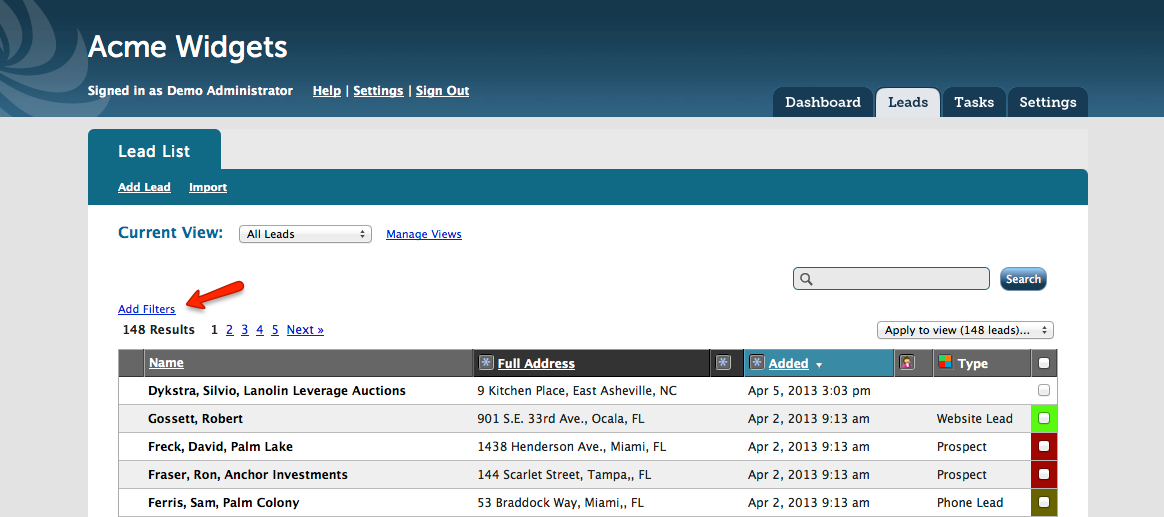
Next a second and third drop down menu will appear. For this example you would choose the statement “Is User” in the second menu. In the third menu you would select the user whose sales leads you want tofilter out. This is a list that is comprised of all the users that have been set up within your account. Once you have completed these steps click save and a filtered list using the filters you’ve set up will appear instantly.

To see this filtered list at a later time it would be advisable to save this list as a view. A view is simply a smaller subset of your entire lead list. A view returns fewer results due to the presence of the filters that you have defined. Click the “Save this View” link located across from Current View drop down menu to give your view a distinctive name(i.e David’s Leads). To access this view in the future simply choose the view David’s Leads from the Current View dropdown menu.Should the need arise you may edited previously saved filters by clicking show filters. You will edit the filters the same way you created them.
In addition, its advisable to point out that there is no limit to the amount of filters you can add to a particular view. Once you have saved your first filter simply follow the same process detailed above to add an additional filter.
Finally, when creating a filtered search with multiple filters you have option of having your search return results that match either all of the created filters or any of them. To set this parameter simply set the drop down menu located directly above your created filters to the appropriate value.
